How to connect Webmail with Outlook?
This article will help you to configure MS Outlook for Webmails.
Microsoft Outlook is the most common application for mailing clients. Many users enjoy the ease of having the mail window pop up at their fingertips when clicking on the contact mail on websites instead of having to access their mail in order to compose and send a message. Just follow these simple steps given below to configure the Outlook.
Install MS Outlook in your Local PC.
Start Outlook.
Click, Next on the Welcome screen.
Now on the Add Account screen fill the required details.
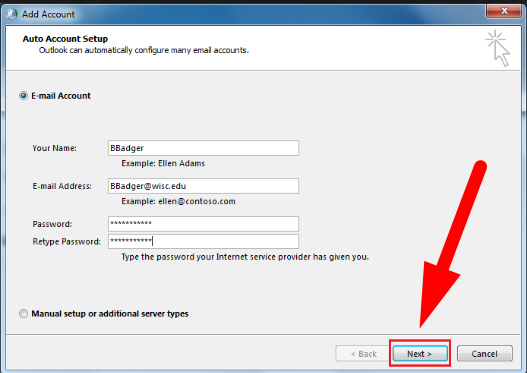
- In “Your Name” field write your name
- In the Email Address field write the Webmail address
- In the password section write the password of Webmail address you entered
- Then retype the password
- Click on Next
Now you have to configure Mail Client settings manually to test whether its working or not.
- Go to Tools section
- Click on Account Settings
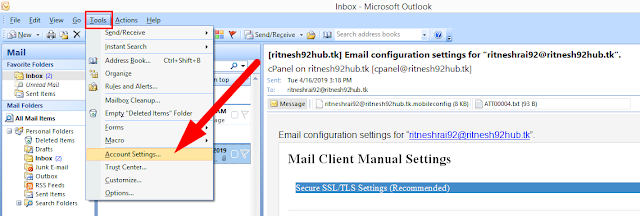
- Now double click on the account to open
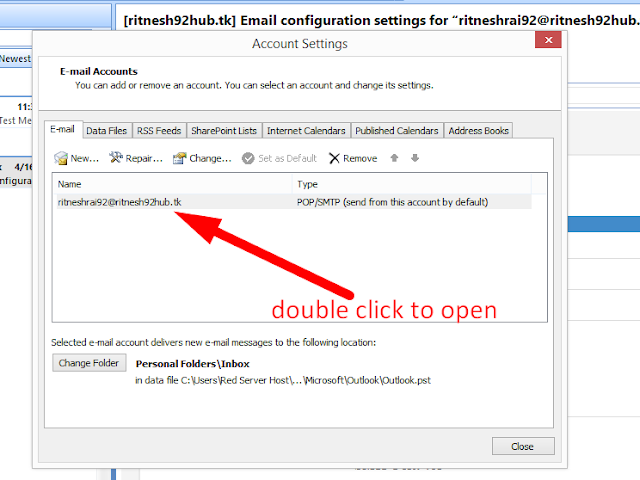
- Now in this page you can test your Account Settings.
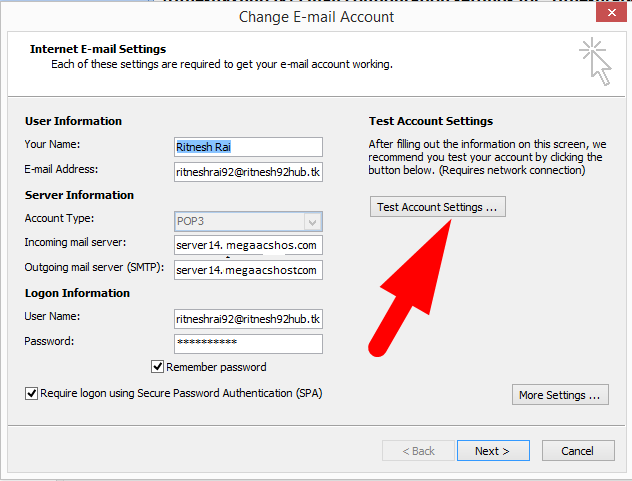
- Now enter here User Name & Password and tick on (SPA)
- Now click on More settings and inside General Tab enter the webmail address and proceed further
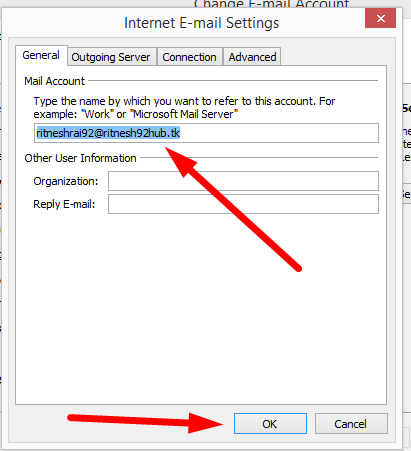
- Now go to the Outgoing server and do as shown below.
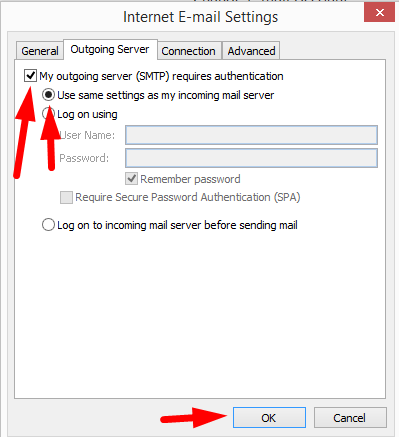
- Now go to Connection Tab and fill out the required details.
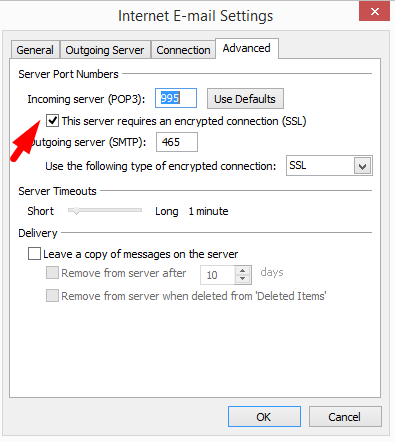
If you are confused what to fill in these fields then don’t worry!! Here is a solution!!
- Just login to your cPanel and go inside Email Accounts.
- Now click on Set up mail client beside your email account
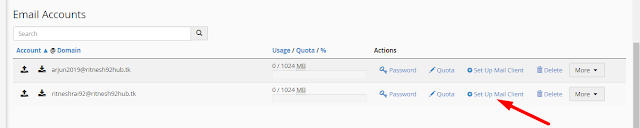
Now here you get the Mail Client Manual settings for SSL & Non SSL Settings.
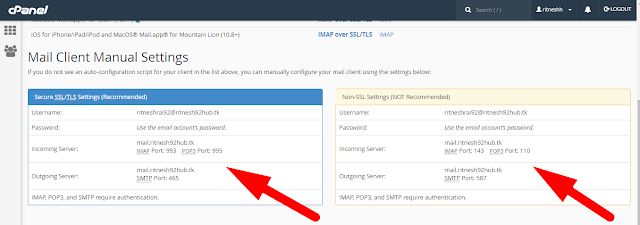
Just fill this settings randomly in the Connection Tab and Test your Account Settings
If the task are completed successfully without any error then this page will get displayed.
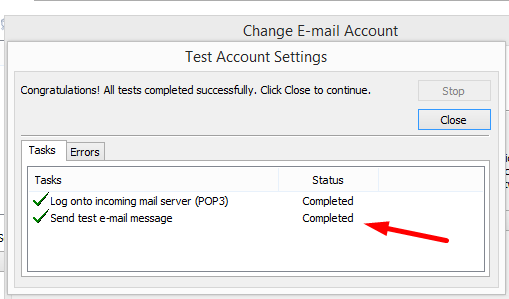
That’s mean you have successfully configured your Email Account.
Now just click on Finish.
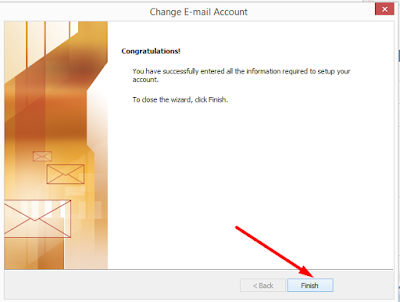
That’s it!!!
For more information, Follow us on social media or visit our website.
If you’re looking for cheap web hosting. Please Contact to MEGA ACS HOST. Shared web hosting started at ₹ 599/Year.
Mega ACS Host: Website:- https://www.megaacshost.com/
Follow Us social media
Facebook Page– https://www.facebook.com/megaacshost/
Twitter Page– https://www.twitter.com/megaacshost
If you have any query, feel free to let us know via the comments section below.
Thanks for Reading!!!
