How to Fix WordPress error “There has been a critical error on your website”? [STEP BY STEP]☑️
Today, In this tutorial we will show you how to fix WordPress error “There has been a critical error on your website”.
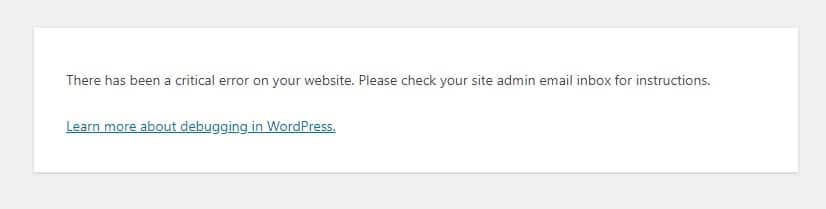
This error comes due to various reason and does not have a particular solution. In order to diagnose this issue we have to go through the error logs and fix it accordingly.
Step::1 First of all login to your cPanel and go to File Manager.
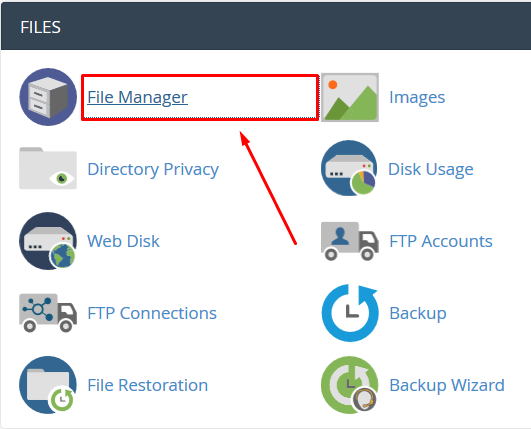
Step::2 Go inside public_html and then open your WordPress installation directory i.e public_html/Wordpress.
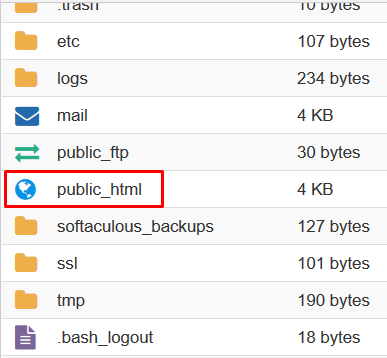
Step::3 Now find wp-config.php file and right click over the file and choose the Edit option.
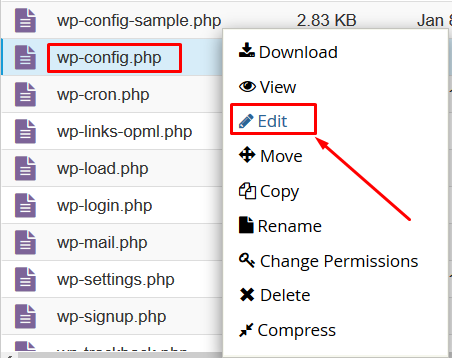
How to Fix WordPress error “There has been a critical error on your website”?
How to Fix WordPress error “There has been a critical error on your website”?
By Ritnesh RaiCheap Linux Hosting, Cpanel, Linux Hosting, SetUp Guide, Tutorials, Web Hosting, WordPress0 Comments
How to Fix WordPress error “There has been a critical error on your website”? [STEP BY STEP]☑️
Today in this tutorial we will show you how to fix WordPress error “There has been a critical error on your website”.
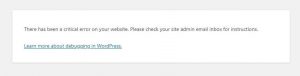
This error comes due to various reason and does not have a particular solution. In order to diagnose this issue we have to go through the error logs and fix it accordingly.
Video Tutorial– How to Fix WordPress error “There has been a critical error on your website”
Follow the steps to fix “There has been a critical error on your website”
Step::1 First of all login to your cPanel and go to File Manager
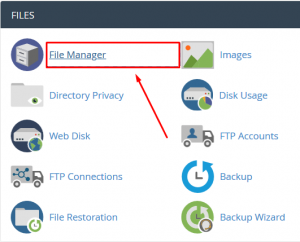
Step::2 Go inside public_html and then open your WordPress installation directory i.e public_html/Wordpress
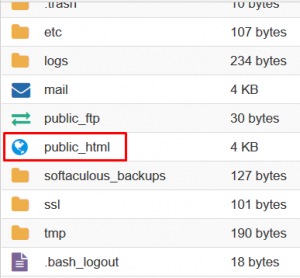
Step::3 Now find wp-config.php file and right click over the file and choose the Edit option
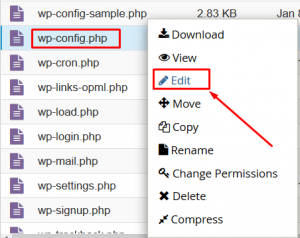
Step::4 Copy the code given below and paste it in the wp-config.php file.
define( 'WP_DEBUG',true); define( 'WP_DEBUG_LOG',true);
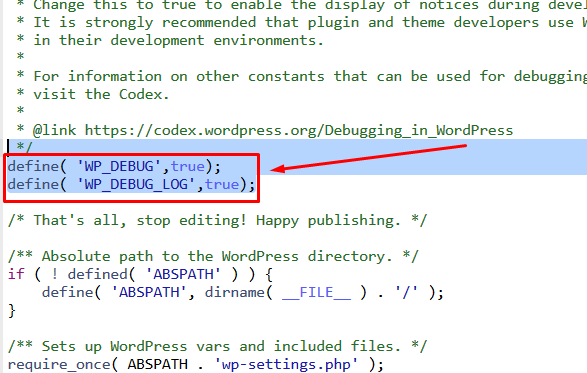
Step::5 Click on Save Changes.
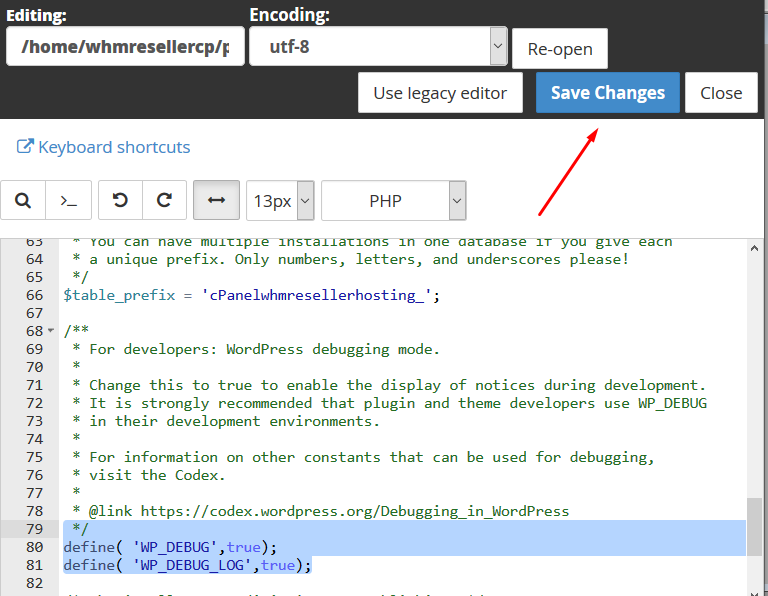
Step::6 Now go to “wp-content” folder and open debug.log file to check the error log and solve it accordingly.
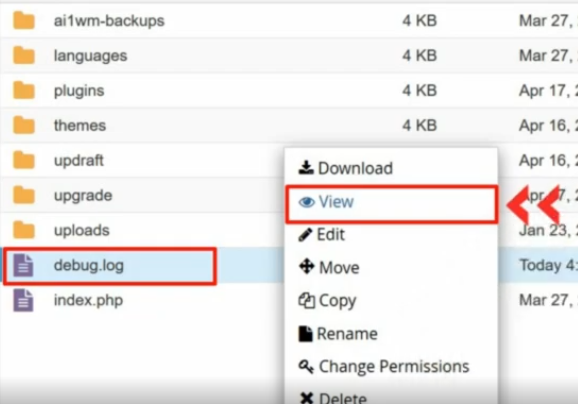
Thanks for Reading this article !!! We hope this was helpful to you all.
For more information, kindly follow us on social media like Twitter and Facebook.
If you’re looking for cheap web hosting. Please Contact to MEGA ACS HOST. Shared web hosting started at ₹ 599/Year.
Mega ACS Host: Website:- https://www.megaacshost.com/
Follow Us social media
Facebook Page– https://www.facebook.com/megaacshost/
Twitter Page– https://www.twitter.com/megaacshost
If you have any query, feel free to let us know via the comments section below.
