In this post we will explain to you how to fix WordPress error “There has been a critical error on your website”.
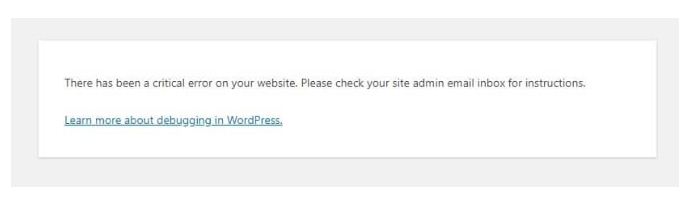
This error may occur for a variety of reasons and has no specific solution. To diagnose this issue, we must examine the error logs and make the necessary corrections.
Step::1 First of all log on to your cPanel and select File Manager.
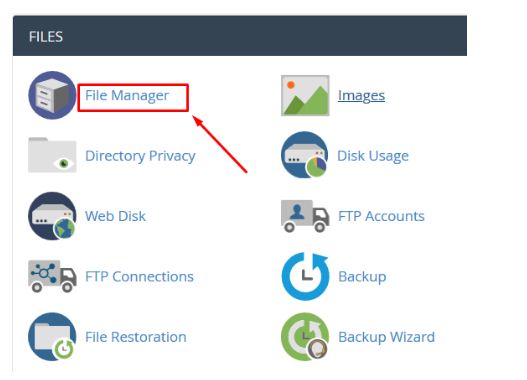
Step::2 Next select public_html and then open your WordPress installation directory i.e public_html/Wordpress
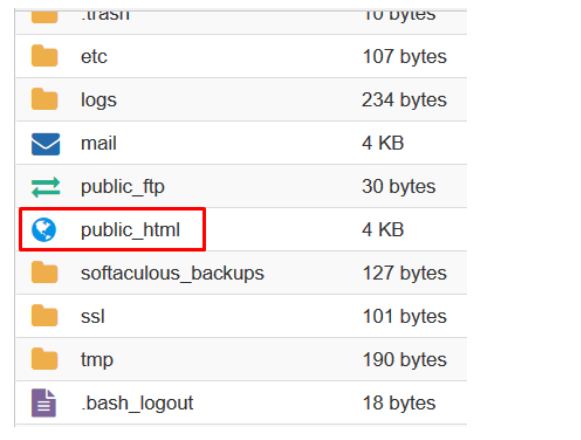
Step::3 Now search wp-config.php file and right click over the file and select the Edit option
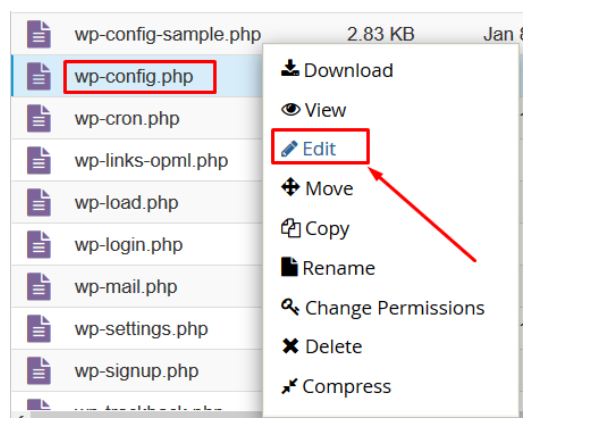
Step::4 Copy below and paste it in the wp-config.php file
define( 'WP_DEBUG',true);
define( 'WP_DEBUG_LOG',true);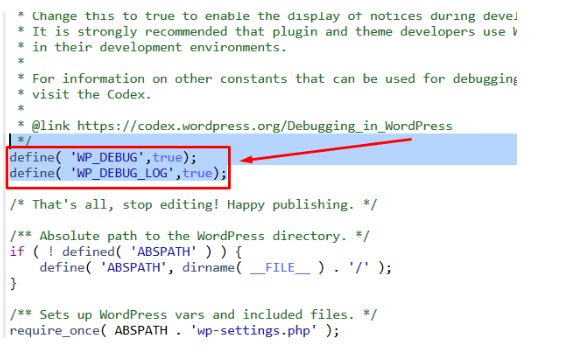
Step::5 Now select Save Changes Button
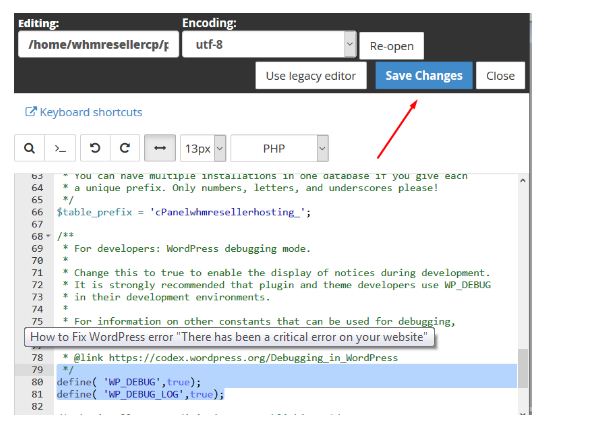
Step::6 Now go to the “wp-content” folder and open the debug.log file to look at the error log and fix it..
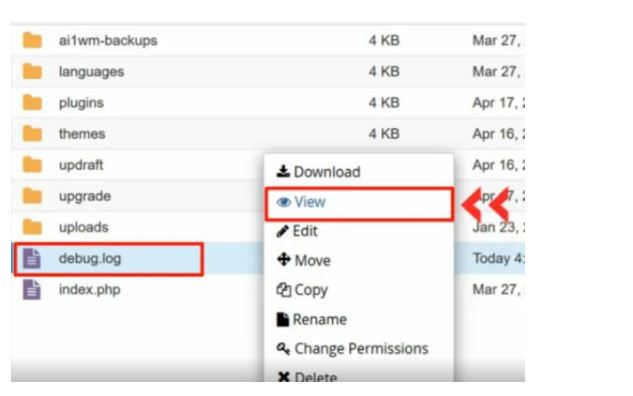
Thanks for Reading this post !!!
If you’re looking for cheap web hosting. Please Contact to MEGA ACS HOST. Shared web hosting started at ₹ 399/Year.
Mega ACS Host: Website:- https://www.megaacshost.com/
Follow Us social media
Facebook Page– https://www.facebook.com/megaacshost/
Twitter Page– https://www.twitter.com/megaacshost

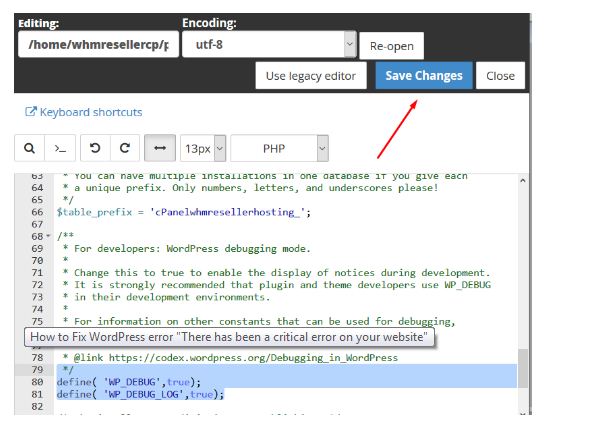
Ranker SEO
October 2, 2021 at 4:49 amGreat article.. very helpful